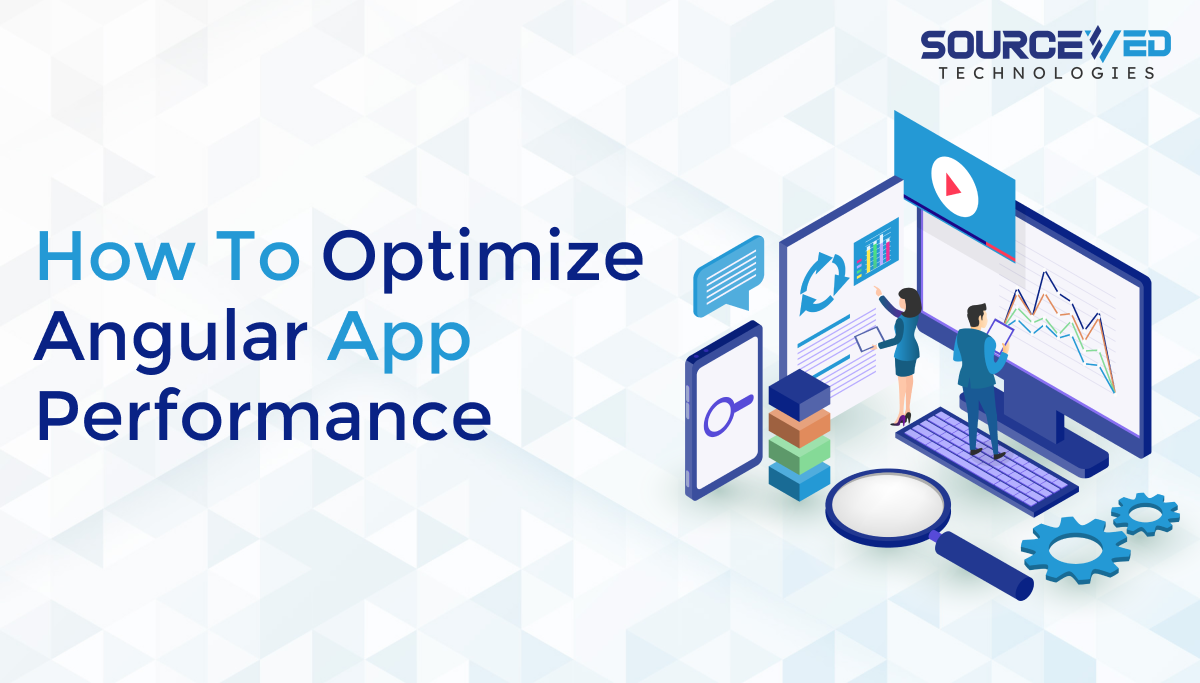
Is your Angular application underperforming? Do you want to optimize its performance and eliminate performance issues? It is essential to develop high-functioning web applications if you want to keep your consumers pleased. Read the blog to know the most widely-used Angular App Performance Optimization techniques for your angular applications.
When we talk about the best front-end frameworks, we cannot avoid thinking of Angular. However, it takes significant time and effort for programmers to become proficient and use it appropriately. As a front-end developer, improving the app’s performance is one of many ongoing tasks. A front-end framework would be beneficial, but only if done correctly and cautiously.
What can be the significant Performance issues in Angular App?
If the Angular app developers have not developed the applications keeping performance in mind, you may face several issues, and in such cases, Angular app performance optimization becomes necessary.
Some performance issues can be:
- Less traffic
- Low engagement rate
- High bounce rate
- Crashing of applications
- Unnecessary server usage
- Slow page response
- Unexpected errors due to a real-time data stream
- Periodic slowdown
Solving the above performance issues through effective Angular app performance optimization techniques is possible. However, developers should use the best coding practices and a clean code architecture.
Top Five Performance Optimization Techniques for Angular Apps
1. Lazy Loading Modules
It is possible to improve your app’s speed using Angular’s lazy loading modules by only loading the required components and modules when used. This shortens the time it takes for the software to launch, decreases the initial download size, and boosts its overall performance.
You can implement lazy loading in Angular by doing the following:
- Do a new module for each feature or component that will be loaded lazily.
- Set the component’s module path using the ‘loadChildren’ property in the routing module.
- To include the necessary parts in the main module, use ‘IonicModule.forRoot’.
- To define the module path for the component, use the ‘loadChildren’ property of the Angular Router.
- Use the ‘IonicModule. for the root function to include the component in the parent module.
- To define the component and its needs, use the ‘IonicPageModule. forChild’ function.
- At last, go there using the ‘navigate’ function on the Angular Router component.
Your Angular app will run smoother, quicker, and more responsively if you use lazy loading. Reduced memory requirements are achieved by selectively loading just the elements needed on a given page. It also speeds up the app’s loading time by decreasing the amount of HTTP queries. Finally, Ionic Angular apps benefit significantly from lazy loading to improve speed. You may speed up the app, reduce the size of the first download, and speed up the startup by loading just the essential components and modules.
2. Keep Angular updated with “ng update.”
Updating Angular regularly is essential for maintaining its high performance and smooth user experience. In this post, we’ll go over why it’s crucial to always have the most recent version of Angular, as well as how to do it using the “ng update” command.
Why Should You Always Use the Updated Angular?
- Regular updates to Angular eliminate security flaws and keep the framework safe.
- Updates may boost Angular’s performance and speed, making apps more agile and responsive.
- Updates to Angular often provide new features and functions that make working with the framework a more pleasant experience for developers.
- Performance Improvements Newer versions of Angular provide fixes for bugs or other problems that may slow down the framework.
How to keep updating Angular?
The “ng update” command ensures that Angular always has the most recent updates. If you’re working with an older version of Angular, you can save time and effort by using the “ng update” command. How to utilize it is as follows:
- You may access the Angular project folder by opening a command prompt and navigating to that location.
- Press the Enter key after typing “ng update @angular/cli.”
- When the update finishes, enter “ng update @angular/core” to update Angular’s main component.
- After installing the update, type “ng update” again to ensure any dependent packages have also been updated.
- When finished, you should run the Angular app through its paces to ensure it performs as intended.
Therefore, maintaining an up-to-date version of Angular is essential for ensuring the framework’s continued optimum performance and providing a smooth user experience. As a powerful tool, the “ng update” command makes keeping your Angular applications up-to-date simple. Updating Angular regularly may make creating the framework easier by enhancing performance, fixing issues, and adding new features.
3. Hot Module Replacement
With Hot Module Replacement (HMR), programmers may change an active Angular app without stopping it or restarting the client or server. As a result, developers may spend less time repeatedly refreshing their browsers or restarting their servers and more time developing.
Following are the steps for integrating HMR into an Angular app:
- You must first ensure that webpack and the @angular-devkit/build-angular package are installed so that HMR can function correctly.
- A new environment file, such as “environments/environment.hmr.ts,” should be created to save the HMR settings.
- The following code should be included in the application’s main module to make it possible to access the HMR module:
- using import NgModule from ‘@angular/core’, ‘@angular/platform-browser’, and ‘@angular/platform-browser-dynamic’, and ‘HmrModule’ from ‘@angular/platform-browser’.
- After you’ve modified the code, you can finally start the development server by importing the environment file you created in step 2. The updated app will be immediately available to users without reloading the browser or restarting the server.
Developers may save time refreshing the browser and restarting the server by using HMR in an Angular application, making creating and testing new versions of the app much faster.
4. Configure side budgets
A crucial part of optimizing Angular’s performance is setting up size budgets. To speed up page loads and enhance the user experience, it is recommended that you restrict the size of your JavaScript and CSS files.
Size budgets in Angular may be configured in the following ways:
- Access the “architect” section of angular.json on your server.
- Look for the “build” or “service” property under “architect” and paste the code into it.
- In this situation, the “initial” value of the “type” attribute determines the kind of budget to use, which determines the amount of the first JavaScript payload.
- A warning threshold for the JavaScript payload size may be established using the “maximum warning” attribute. A warning will be shown in this case if the size of the first JavaScript file is more than 2MB.
- The maximum error attribute specifies an upper limit on the size of the JavaScript payload beyond which an error will be reported. The build process will only succeed if the first JavaScript file is more significant than 3MB.
- After making changes to angular.json, save the file and perform a build or serve to see the effects.
- The angular.json file’s size budgets are only used in a production build, so keep that in mind. Use the standard 5MB budget when developing.
Optimizing your app’s speed may be achieved by establishing size budgets in Angular to decrease the size of your JavaScript and CSS files and increase load times. Size budgets may be readily configured using these instructions, allowing you to guarantee your app’s optimal performance.
5. Use Source Map Explorer
Source-map-explorer is an excellent tool if you’re using Angular and want to reduce your app bundle size. The size and number of dependencies of each component and bundle are graphically shown. Developers may then optimize the software by focusing on the areas causing the most significant growth.
Following these guidelines will help you use source-map-explorer to optimize Angular’s functionality:
- You must install source-map-explorer globally on your workstation before using it. Execute “npm install -g source-map-explorer” in the terminal to set it up.
- In the terminal, type “npm run build -prod” and then go to the folder containing your Angular project to start the build process. An application build suitable for release will be generated after compilation.
- Simply typing “source-map-explorer dist/your app name>/main.js” will now execute source-map-explorer on the newly created build. Doing so will load a page in your browser detailing the dimensions and interdependencies of each part.
- Using what you’ve learned from the visualization, you may cut down on the code’s size by removing unwanted dependencies and pictures and using tree shaking to eliminate any remaining useless lines.
Using source-map-explorer, you can make your Angular app faster, better for your users, and have a smaller app bundle. As your Angular project expands in size and complexity, this tool will help you make the necessary improvements to keep it running quickly and smoothly.
Conclusion
Optimizing an Angular app’s performance is a daunting and challenging task. When it comes to maintaining consistent performance over time, keeping the application up-to-date and using source-map-wayfarer periodically to keep an eye out for more improvements are both invaluable.
However, it is good to get professional support to keep the performance of your Angular applications optimized. Our highly proficient team of Angular Developers provides you with Angular app performance optimization, Sourceved Technologies can be your reliable partner.
We have a team of talented Angular developers holding proficiency in developing and optimizing Angular applications. You can contact us with your requirements to get the quote or book a free consultation in case of any doubts or queries. Reach out to [email protected] for a quick response.